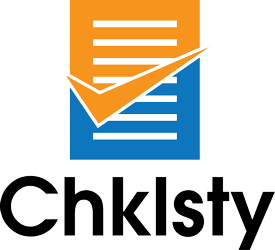FAQ for End Users
This FAQ is for end-users of Chklsty, employees in the business. There’s a separate FAQ for managers who create and administer Checklist Blueprints.
How do I start a new checklist?
Starting a new checklist for a job you often do in the business is quick and easy.
- Log in to Chklsty. Your Dashboard is shown.
- Select the checklist you need to start, for the job at hand.
- Fill in the header items. Your name and today’s date are pre-filled.
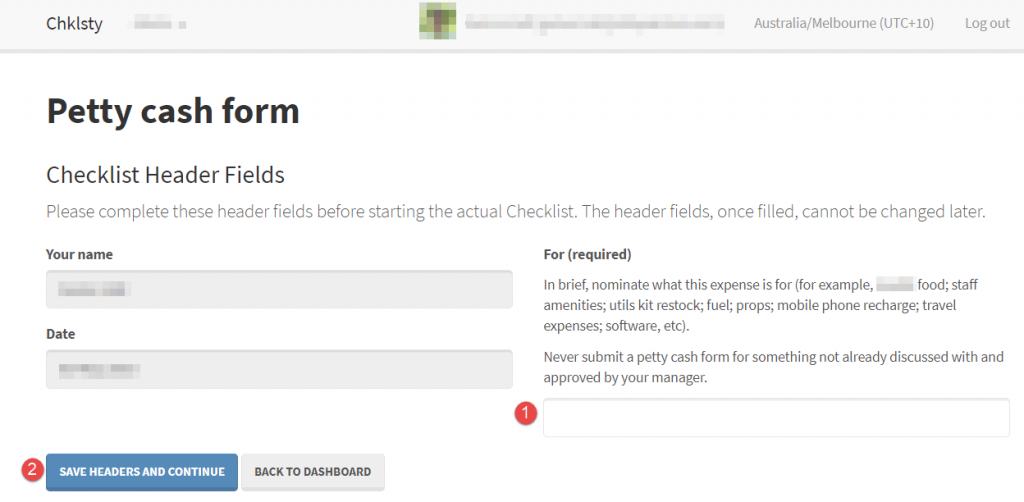
ABOVE:
A Petty cash checklist has been started. There’s only one header item to complete in this example, nominating what this petty cash purchase was actually for (1). Once that’s filled in, click “Save headers and continue” (2). Checklists in your business may have more or less header items than this. - Start on the actual process, as prompted by the checklist.
- When all the tasks for this job are complete, submit and sign the checklist, to let your manager know it’s complete.
I cannot see a checklist I am supposed to use on my Dashboard?
Chklsty is based on Roles. Your manager creates Checklists Blueprints and assigns them to Roles in your business. Your manager then make User accounts (that is, registers you and your peers in the Chklsty system). Finally, your manager attaches those Users accounts to Roles.
You cannot see checklists assigned to Roles in Chklsty that you don’t hold. For example:
Your role in the business is Receptionist. Your manager has made a “Preparing for board meeting” checklist (including things like setting up tea and coffee, cleaning the whiteboard, straightening up the room, and shit like that). They assign the “Admin” Role to this checklist in Chklsty.
You’re set up in the Chklsty system with the Receptionist role, and you can see several checklists to start when you log in… but not the “Prepare for Board Meeting” checklist! ?
Your manager needs to either (1) assign that checklist to the “Receptionist” Role in Chklsty, or (2) assign you to the “Admin” role – then you’ll see the “Preparing for board meeting” checklist (and, any other checklists assigned to the Admin Role).
While it sounds complicated, it makes sense in practise, especially when there are more than a few people using Chklsty.
(Of course, it’s also possible that checklist in this example has not even been made in Chklsty yet. You could impress the pants off your boss by sending them an email with all the items you think should be done to prepare for the board meeting!).
A checklist I use needs updating?
Checklists you fill out day-to-day are based on Checklist Blueprints your Org Rep (that is, your manager, or people they delegate) create and maintain.
In fact, it’s unusual – but possible – you’d be able to edit Checklist Blueprints, as formal business processes are connected to legal risks like auditing and compliance. The risk of legal consequences are high if untrained people change business processes (of course, this depends on the industry, the business, and the people in it).
You can check if you’re allowed to edit Checklist Blueprints by looking for an Admin menu on the top bar when logged in to Chklsty on your Dashboard (if you were an admin, it’s likely your Org Rep would have told you, so you probably will not see this).
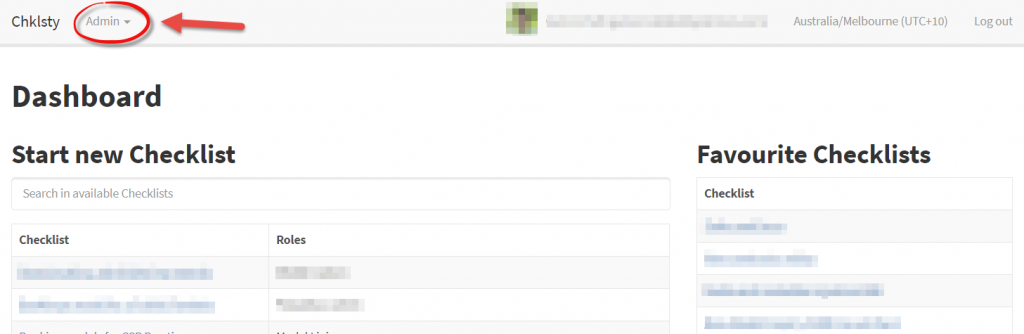
If you do have Admin access, visit the Admin dashboard, locate the checklist in question, and edit the Checklist Blueprint. Once saved, changes you make will have immediate effect.
Chklsty as a company has a strict policy of not editing their Clients’ Checklist Blueprints, so you’ll need to contact your Org Rep to make changes. Be sure to specify the checklist name, and copy and paste the problem checklist item names as well, so it’s clear to them what your suggestions are.
(On our feature development Roadmap is a tool where you can make suggestions your OrgRep will be notified of, directly on Checklists as you use them. That’ll be cool when it’s released!)
I accidentally submitted a checklist when I was not done with it yet. How can I get it back?
This may be simple… or impossible!
First, only some checklists can even be submitted when they are incomplete – your Org Rep sets that when they make the Checklist Blueprint.
When Org Reps make a Checklist Blueprint, they can also choose to enable “No backsies”. If enabled, once a checklist is submitted, it cannot be edited by anyone (before you submit, you can see if this is a “No backsies” checklist). Best to notify your manager of the mistake.
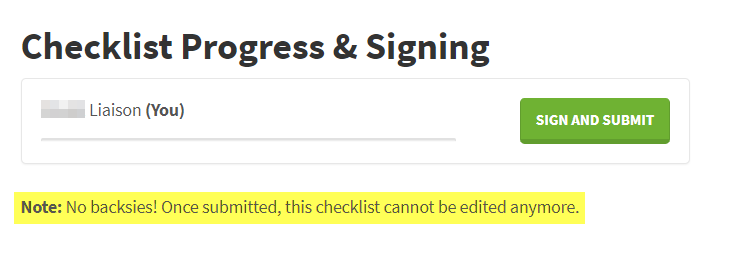
If “No backsies” is not enabled, you can simply search in “Your submitted checklists” in your Dashboard, find the relevant one, open it, make the necessary changes, then re-submit it.
What if I have feedback on Chklsty?
We aim to make Chklsty easy, fast and reliable as well as powerful. If you have ideas for improvement, we definitely want to know about it, please!
Feedback from actual end-users like you is just as – if not more! – valuable as feedback from managers. Please submit a support ticket with the “Feedback” option. And thanks for helping us improve!